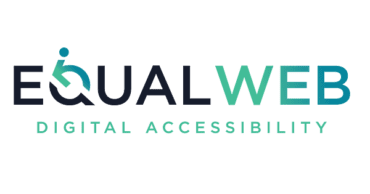Accessibility
Accessibility is a commitment for GCH in all areas of our business.
Need help reading our website?
GCH is committed to ensuring accessibility to it’s website for people with disabilities. We have an ongoing programme of accessibility improvement. Any issues should be reported to communications@gch.co.uk or contact us via our contact us page.
Try it out – it’s free! Click on the blue launchpad button that appears near the bottom left of the screen to launch the support toolbar. You will be presented with a range of tools to make our website easier to use and personalised to your needs.
How to hear a pdf using Adobe Acrobat Reader
Use Adobe Reader TEXT TO SPEECH
- Open the PDF file in Adobe Reader DC.
- Go to the page you want read.
- From the View menu select READ OUT LOUD. Click ACTIVATE READ OUT LOUD.
- From the View menu select READ OUT LOUD. Click READ THIS PAGE ONLY (SHIFT + CTRL+ C is used to Pause/Resume).
How to hear a pdf on an iPhone
To use iPhone voice reader that comes with the device by default, take the following steps:
- Launch the “Settings” app displayed on your home screen.
- Tap (or select) the “General” tab.
- Scroll down and open the “Accessibility” tab.
- Tap the “Speak Screen” feature.
To put it on, tap the “toggle switch.” Also, you can adjust the speed of speech. - Once the “Speak Selection” is enabled, simply open the document you wish to hear and swipe down from the top of the screen with two fingers and you should hear the content.